Download NCALayer for Linux from NCA of the RoK website. NCALayer can be installed and launched both in graphic and text mode. Installation and launch should be made with the same privileges.
Upon successful installation completion, browser will open automatically containing brief information on digital signature, and also steps for root certificates installation. If desktop environment allows, NCALayer will create shortcuts in menu. Also, the following notification in system tray will notify on the successful launch of NCALayer.

Graphic mode
Run ncalayer.sh. Certify installation.
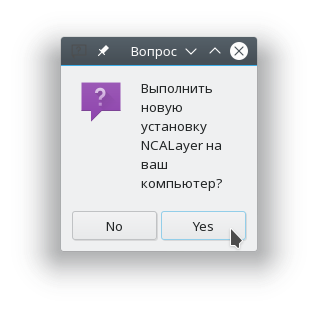
Indicate installation parameters.
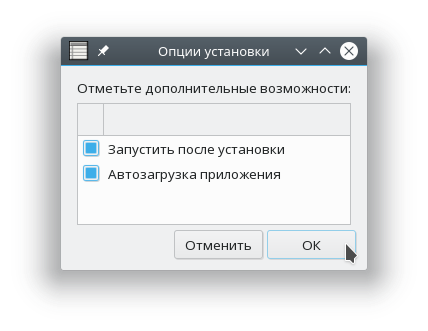
Select folder for installation.
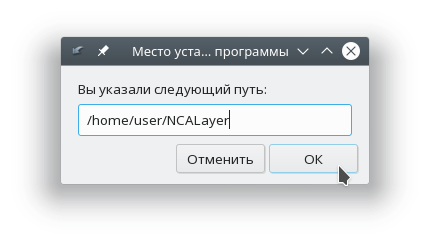
If all actions were successful, a window with the relevant information will appear.
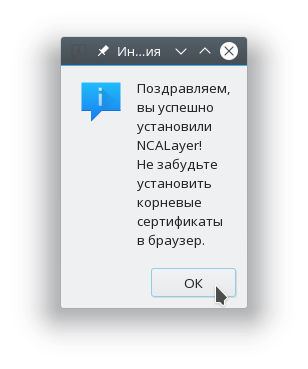
Text mode
Run the application with the following parameter:
./ncalayer.sh --nogui
and follow the instructions.
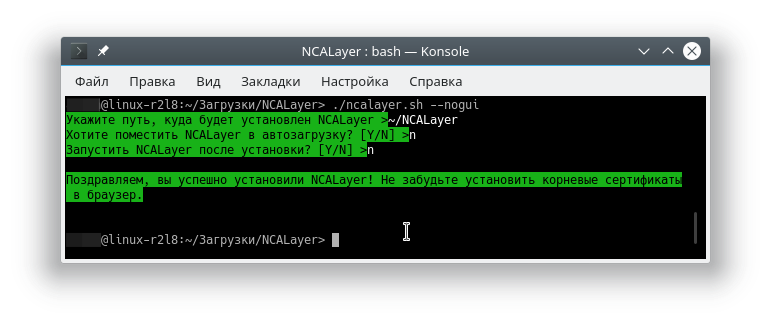
NB! If you selected automatic startup of NCALayer at the installer, an application will be launched in the same terminal window. Closing the terminal, you will close NCALayer application.
Application launch without installation
Launch without installation is also possible. To do this, run the application with the following parameter:
./ncalayer.sh --run
Peculiarities of Linux desktop environment
Some environments, for instance Gnome, might not display NCALayer icon in system tray after launch or might display an icon without capability to open a context menu. The issue is in the process of being addressed.
In this case, to work with modules, familiarize with "Modules" section.