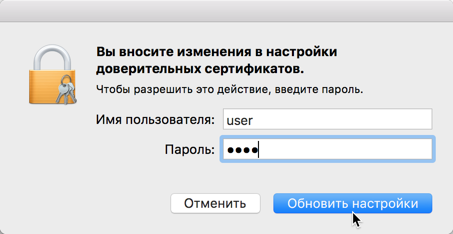Download NCALayer for Mac OS X from NCA of the RoK website. Open the NCALayer.dmg icon. Drag NCALayer icon to the “Your programs” folder.
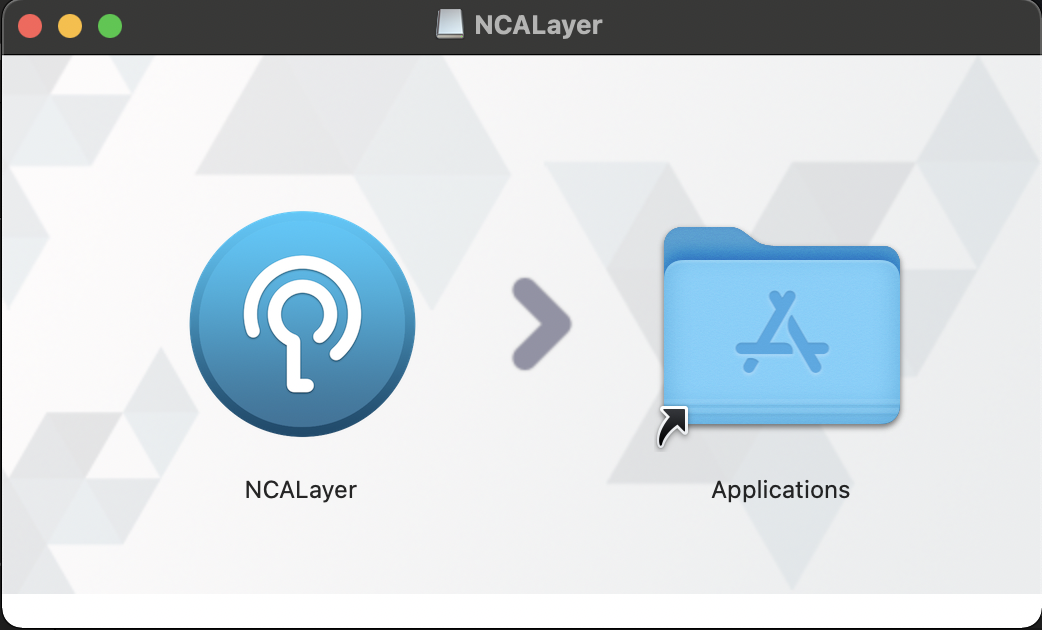
After the process completion, NCALayer will be available for launch in “Programs” folder,
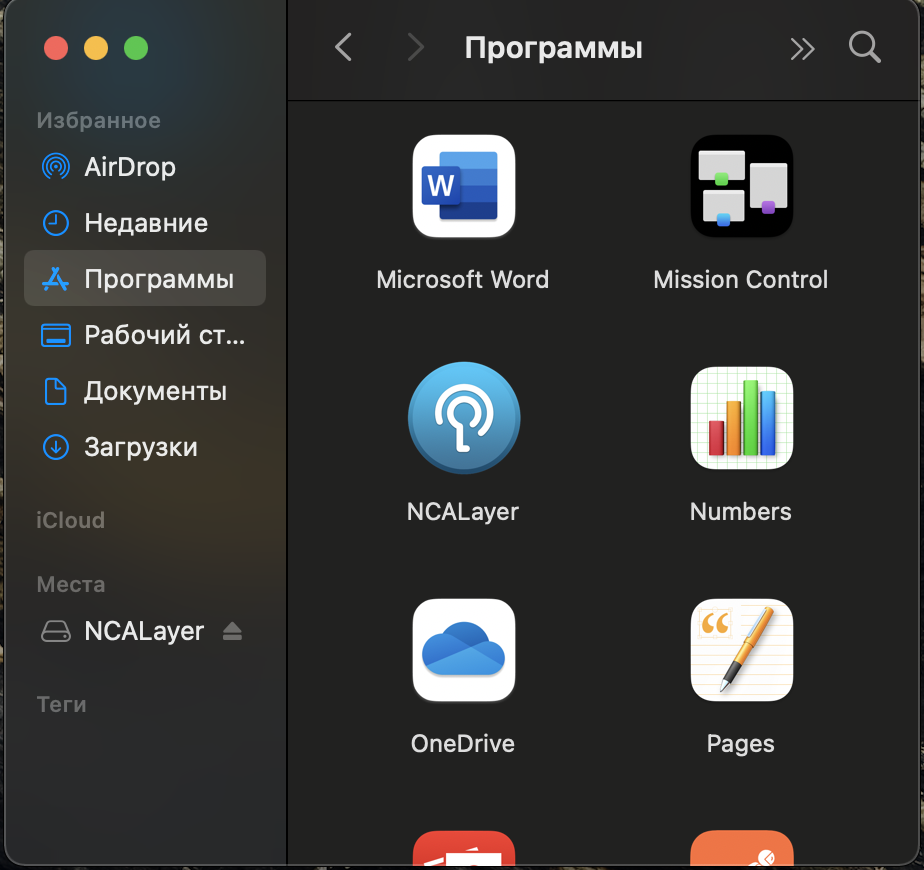
and also via Launchpad.
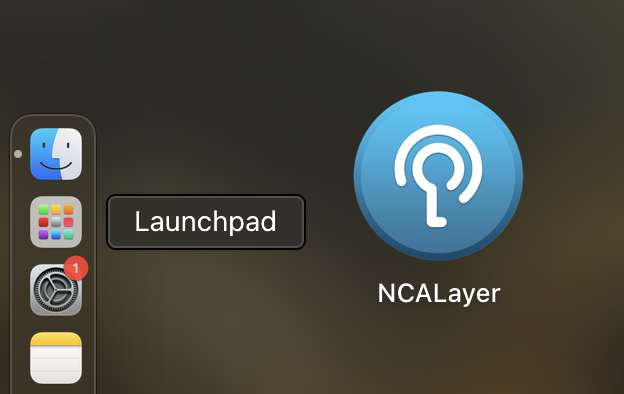
Run NCALayer. The following notification in system tray will notify on the successful launch of NCALayer.
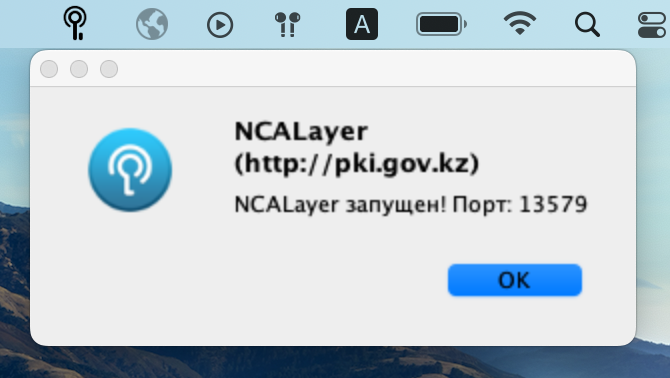
USER'S ATTENTION macOS Catalina 10.15!
Configuration of trust for root certificates
Being launched, NCALayer will automatically install the required root certificates to system storage. Though to ensure the correct operation, you need to configure trust for root certificates. To do this, run “Keychain” application via Programs->Utilities or via Launchpad.
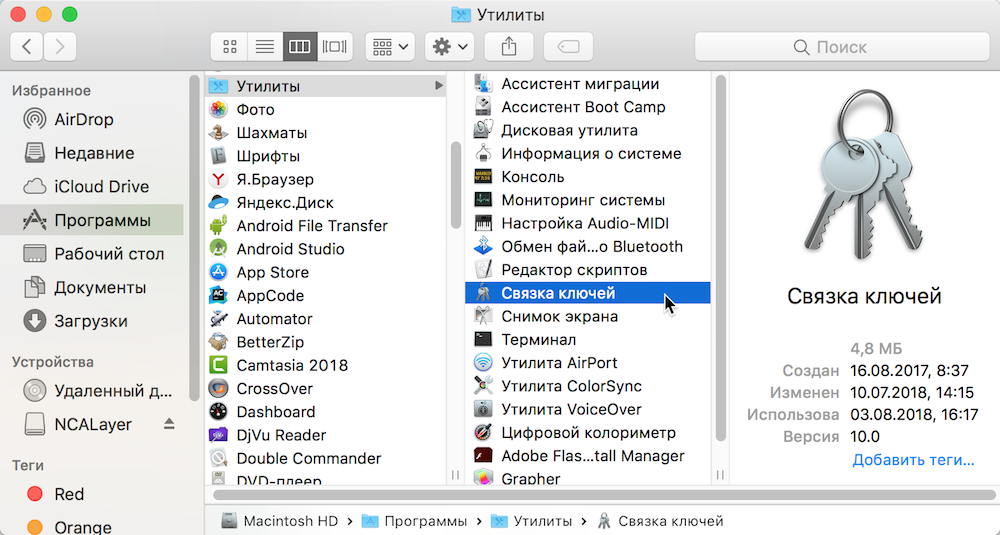
In the left side panel of the application in “Keychain” field select “Sign in” and next select “Categories”- “Certificates”. In the right part of the window select the НЕГІЗГІ КУӘЛАНДЫРУШЫ ОРТАЛЫҚ (RSA) certificate.
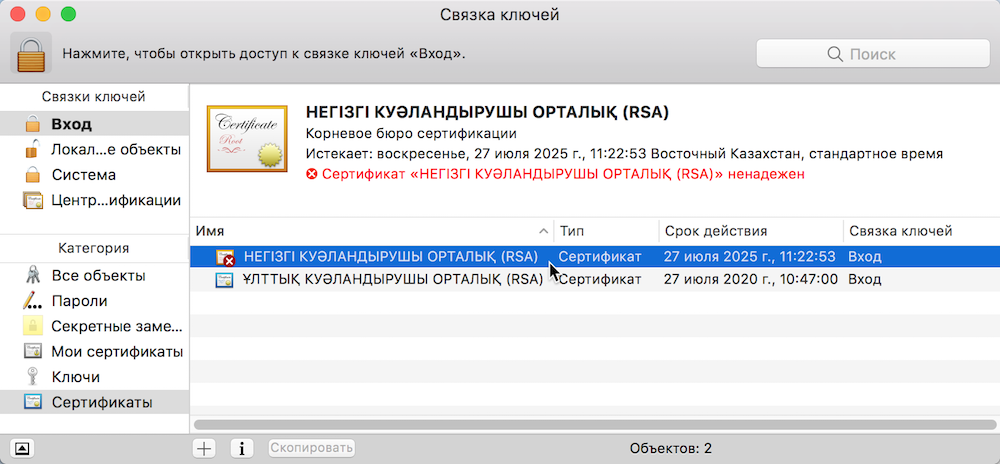
Open the certificate by double clicking. Click the triangular sign on the left of “Trust” tag and the list will open. Click on the drop-down list on the right of “Standard X.509 algorithm” field and select (“Always trust”).
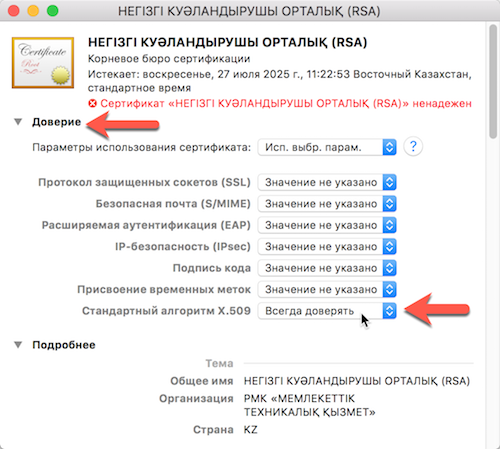
After you close the certificate window, the system will request to certify the actions by entering password. Enter password and click “Update configurations”.